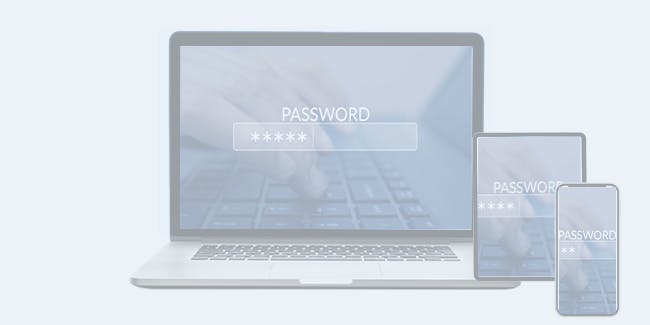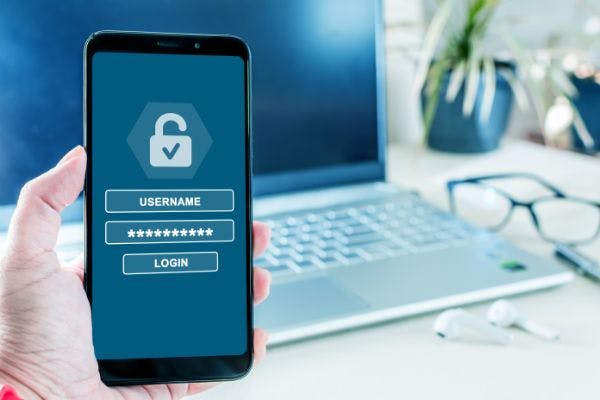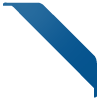Mar 26, 2024 | 6 min read
What is a Password Manager?
What is the Role of Password Managers in securing your Accounts?
The three types of password managers are as follows:
Let’s take a closer look at each of them:
1. Offline or Locally installed Password Managers
Pros of Offline/Local Password Managers
Cons of Offline/Local Password Managers
2. Online or Web-based Password Manager
Pros of Online/Web-based Password Managers
Cons of Online/Web-based Password Managers
3. Token-based/Stateless Password Managers
Pros of using a Token-based/Stateless Password Manager
Cons of using a Token-based/Stateless Password Manager
How do password managers do encryption for credentials?
7-step Password Manager Setup
1. Choose which devices your password manager will be used on.
2. Install the password manager of your choice.
3. Make a master password that is both secure and unique.
4. Two-factor authentication should be enabled (2FA).
5. Begin by inputting your passwords.
6. Consider providing more information.
7. Share your usernames and passwords.
Are password managers compatible with numerous devices and mobile apps?